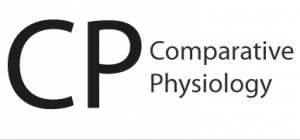Comparative Physiology @ Guelph
Creating Figures of Stretched Cells using Photoshop and InDesign
The big challenge is to put the same cell in the middle, since the alignment of each photo is slightly different. The easiest way to do this reliably is using Photoshop and InDesign.
In Photoshop, use the shape tool to put a black dot over the cell you want to be in the middle. Copy this layer to every picture in the series and move the dot so it is over the same cell in every picture.
Figure out how big you want each picture to be in the final layout of the figure. You will want this to be considerably smaller than the original image size from the microscope, because you will have to move the picture around within a bounding frame to align it, and you don’t want to put your target cell in the middle and find out you can’t fill the frame completely for some pictures (b/c it was taken more off-center than the others).
Create an empty frame in InDesign with your desired dimensions (empty frames will look like rectangles with an X). You can specify the size of the frame by typing in the Width and the Height when the frame is selected. Then simply duplicate the frame as many times as you need for all the panels in the figure.
In Bridge, drag your first image over to your InDesign document. Using the Direct Select Tool, select the image only (NOT the image and its frame), cut it, select your empty frame and then Paste Into the empty frame. Do this for all of your images until they are all in place.
Next, align your plates in the arrangement you want using the Selection Tool and the alignment tool buttons.
Once the plates are in place, create custom guides (by double-clicking on the ruler where you want a guide) that bisect the plates in both the horizontal and vertical dimensions so that they intersect in the middle.
Now you are reading to align your pictures so that the same cell is always in the middle. Using the Direct Selection Tool (to the right of the Selection Tool), grab hold of the image by clicking on it and drag it to the centre of the plate using your custom guides. Do this for every plate.
Now you just need to get rid of your dots. Right click on each image, and select Edit Original, which will take you to Photoshop and will open that .psd file. Click the eyeball icon on the Layers palette to deactivate the alignment dot, save the file, and exit. Do this for each plate, and when you’re done, you will have perfect alignment of your cells within your images.